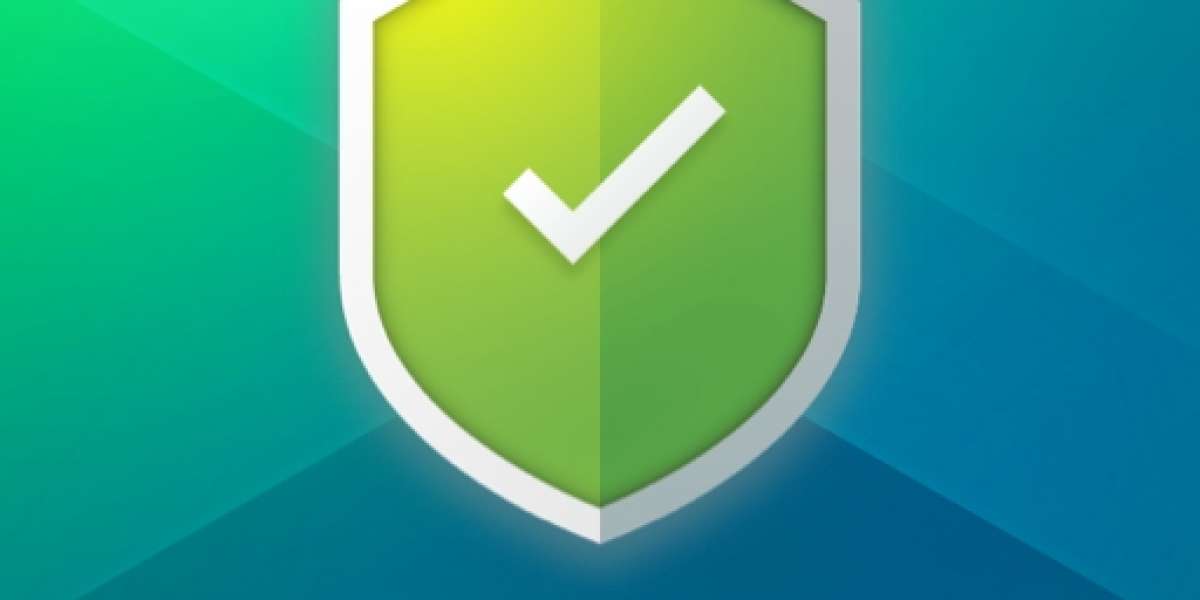Follow these process here to check 1and1 Email Settings
Open your device and connect it to a stable internet connection.
- Launch your Microsoft Outlook 2016, 2013, 2010, or any other version.
- On the Menu bar, you need to click on the File option.
- Expand options and visit the Account Information section.
- Click on the + Add Account icon, you will get an icon under the Account Information section.
- Next, choose additional server types or Manual setup.
- After selecting the setup type, you simply need to click on the Next tab.
- Tap on the POP or IMAP option then press the Next tab to proceed to the next step.
- Now, the system will ask you to present some login credentials like- User, server, and other logon information.
- Set account type to IMAP or POP3. To retrieve existing email through POP3, you need to do POP3 Account Sorting in server details. Type in pop.ionos.com in the incoming mail server field and all other account settings need to be identical to IMAP.
USER INFORMATION
Name:- user’s full name should be on outgoing addresses. It means your full name.
Email Address:- Set up a full email address and it will work as a user ID.
SERVER INFORMATION
Account type IMAP
Incoming mail server imap.ionos.com
Outgoing mail server smtp.ionos.com
LOGIN INFORMATION
Name of user (Username):- full e-mail address of 1and1 account or User ID.
Password:- password you created when you are setting up a 1and1 email address.
Don’t tick this box because it doesn’t support our mail server. Safe Password Authentication (SPA) login is necessary. Tap on the More Settings tab and check the authorization box on the outgoing mail server page in the My Outgoing Server box (SMTP). Pick menu item Use the same environment on my incoming mail list. Now click on the Advanced tab. Insert the following input and output mail server information.
SERVER PORT NUMBERS
Incoming Server (IMAP):- 993
In the menu bar, pick the SSL style link.
Outgoing Mail Server (SMTP):- 587
In the menu bar, pick Auto link type.
Switches to POP’s Advanced SSL page. Check that an encoded (SSL) connection is required in the server box. Enter the input and output conditions of the mail server.
SERVER PORT NUMBER
Incoming mail server (POP3):- 995
An encrypted link (SSL) is needed to access a mail server (POP3) 995 Check Server.
Outgoing Mail Server (SMTP):- 587
In the Outgoing Mail Server menu (SMTP) 587, select Automatic Link then on the page, press the OK tab. Next press, and end with the Configuration panel for POP and IMAP. Microsoft Outlook has installed your email address.
In simple language, you need to present mail settings of 1and1 webmail as follows:-
POP / IMAP:- IMAP
Incoming server:- imap.1and1.com
Incoming port:- 993
SSL (security):- incoming SSL
Outgoing server:- smtp.1and1.com
Outgoing port:- 587
Requires sign-in:- Yes
The above method is useful and in case you face issues while applying the above steps then contact officials through the available portals.