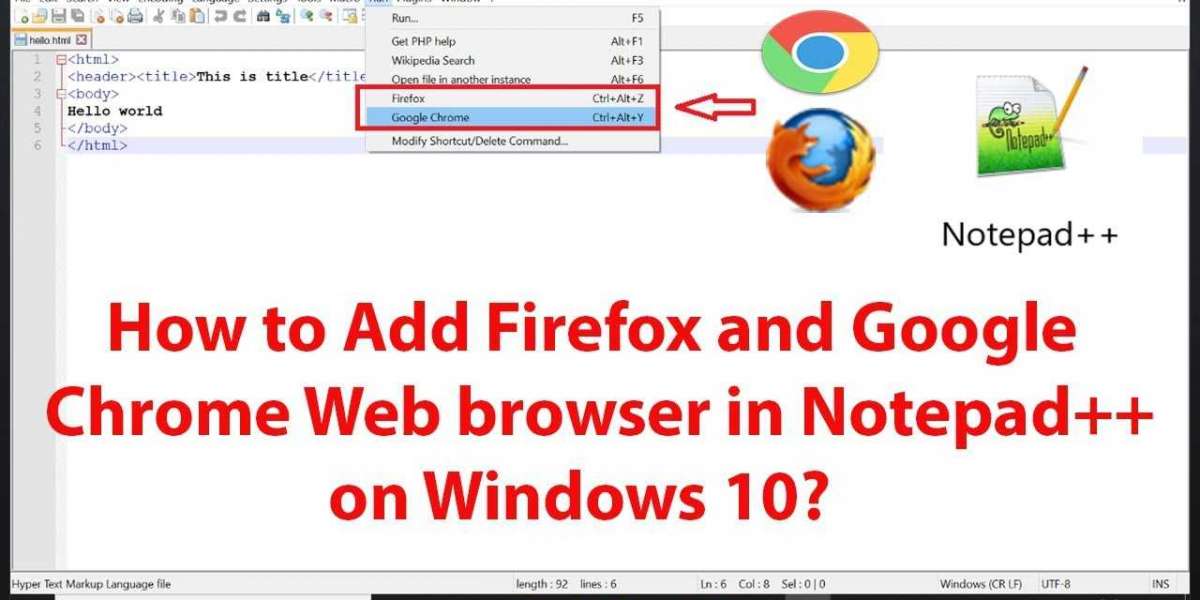The Windows 10 operating system offers its users various smart ways to launch applications or programs on their computer system. You can even use a keyboard shortcut to launch any program on your computer system. Windows 10 is packed with keyboard shortcuts, and if you want, you can also create your keyboard shortcut. Windows 10 operating system is best known for its customization options that it provides to its users. And keyboard shortcuts are very efficient through which you can give quick commands to your computer system. Do you know how you can create any keyboard shortcuts on your Windows 10 computer system? It is completely fine if you don’t know the procedure to create a keyboard shortcut to launch any program on your Windows 10 PC. Here, we will let you know how you can create your keyboard shortcut and use it to launch Google Chrome on your PC. The built-in shortcuts in Windows 10 truly make our work a lot easier. And by following the proper technique, you can also create your shortcuts easily. For that, we have provided you with a way to perform this task. So, go on and keep reading the article to get the method. Instructions to Launch Google Chrome Using a Keyboard Shortcut on Windows 10 Now, we know that Google Chrome is one of the most commonly used apps. And for many people, it might be the first app that they open whenever they turn on their computer system. With a keyboard shortcut, you can quickly launch the Chrome browser on your computer system and can also save your few seconds. The procedure for accomplishing this task is pretty simple and easy. Before getting started with the method, make sure that you have installed Google Chrome on your PC. Now, please take a look at the below-mentioned steps to proceed: First of all, you will create a desktop shortcut for the Google Chrome app. You can do this by opening the Start menu on your computer system. Now scroll down through the apps list and search for the Google Chrome app. When you find the app, drag its icon and paste it on the desktop screen. And now, after creating the Google Chrome desktop shortcut, you will have to right-click on it. And after this, select the option of “Properties” from the menu appearing on your screen. And now, you will reach the Google Chrome Properties window. Go to the “shortcut” section, and there you will be able to see an option for creating a shortcut key. And next, you will have to click on the textbox placed beside the Shortcut Key option. Here, you can assign any shortcut key to the Google Chrome app. Start typing the shortcut key that you would like to assign to the app. For instance, you can use a key combination like “Ctrl + Alt + C.” After assigning a shortcut key, you can now finish the process by clicking on the option of “Ok.” And that’s all. You have successfully created a keyboard shortcut for launching the Google Chrome app on your Windows 10 computer system. Now, whenever you want to launch the Google Chrome app, you can use the shortcut key you created. And that’s pretty much for now. If you want to read more blogs like this, you can take a tour of our website. Source: https://directoryrelt.com/blog/a-guide-to-launch-google-chrome-with-a-keyboard-shortcut-in-windows-10/
Search
Popular Posts
-
 How do I fix AOL Mail login issues?
How do I fix AOL Mail login issues?
-
 Viral video on pre-shaded ballots allegedly favoring “Otso Diretso” bets, alarms admin candidates
By Alka Vista
Viral video on pre-shaded ballots allegedly favoring “Otso Diretso” bets, alarms admin candidates
By Alka Vista -
 Dermal Fillers Treatment in Gurgaon
By priya sharma
Dermal Fillers Treatment in Gurgaon
By priya sharma -
 Best Online Casinos
By greenlife
Best Online Casinos
By greenlife -
 The Impressive Beauty And Quality Of iPad pro 12.9 Case
By imranafzal
The Impressive Beauty And Quality Of iPad pro 12.9 Case
By imranafzal
Categories
- Appliance
- Attractions/Things To Do
- Artist
- Bank
- Bar
- Blogger
- Book Store
- Cars and Vehicles
- Clothing
- Concert Venue
- Comedy
- Economics and Trade
- Education
- Electronics
- Entertainment
- Food/Grocery
- Furniture
- Movies & Animation
- Gaming
- Health and Beauty
- History and Facts
- Hotel
- Life Style
- Medical/Pharmacy
- Natural
- News and Politics
- People and Nations
- Pets and Animals
- Places and Regions
- Politician
- Real State
- Restaurant/Cafe
- Science and Technology
- School
- Services
- Shopping/Retail
- Sport
- Travel and Events
- Business Software
- Other