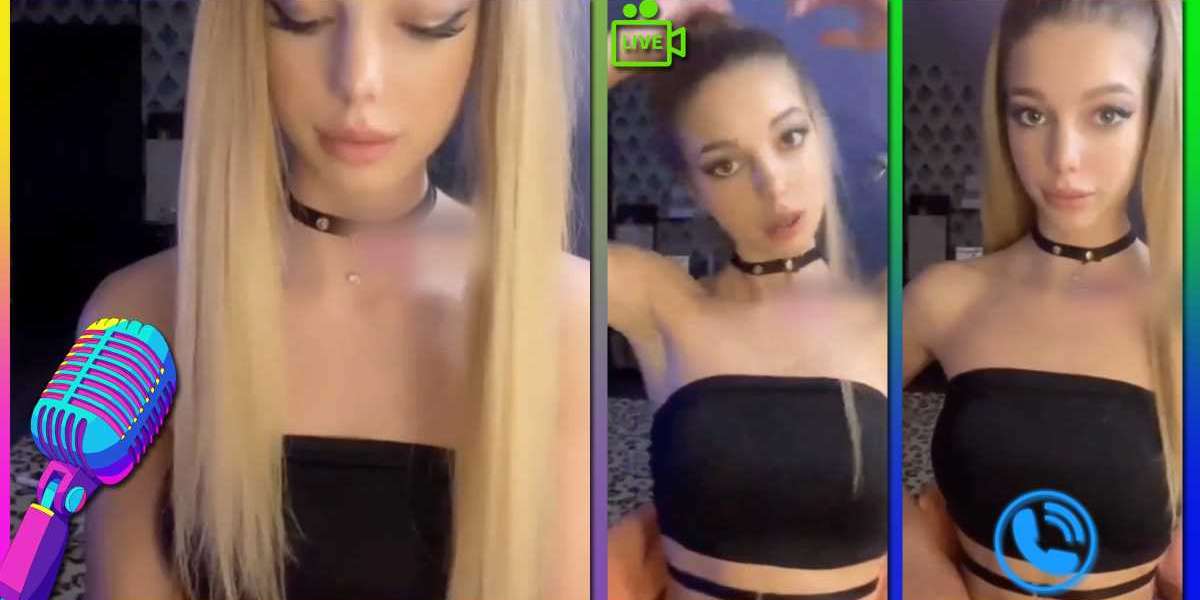Even though Apple doesn’t allow its users to use the Bluetooth feature for transferring any files and data between devices, you can use the feature on your iPhone and iPad for some other purposes. For instance, you can use the Bluetooth functionality on your iPhone to connect speakers, headphones or use it to configure new iPhones. It is a short-range communication technology that you can find in all of the devices. Apple recently rolled out the latest version of its operating system, iOS 14. And with this, it has provided you with the ability to change the name of your Bluetooth on your iPhone and iPad. Do you also use any iOS device? Want to know how you can change the name of your iPhone or iPad’s Bluetooth?

As we know that the iPhone assigns the device name as the Bluetooth name, so if you want to change the name of your Bluetooth on your iPhone or iPad, then first, you need to change the name of your device. Want to know the procedure for this? If yes, then now, there is no need to go anywhere else. In the following article, you will get to know how you can perform this task. You can get the method by reading this complete article.
The Process for Changing the Bluetooth Name on iPhone and iPad
Changing the Bluetooth name on iPhone or iPad is quite an easy task. For that, you will have to go through the settings of your device and then have to change your device’s name. By following the mentioned instructions, any iPhone and iPad user can quickly complete the task. Here’s how you can change the name of your Bluetooth on your iPhone and iPad:
- To get started, first of all, you will need to move towards the “Settings” app on your device.
- After reaching the Settings section, now scroll down and navigate to the option of “General.”
- Under the General settings section, select the option of “About.”
- You can see your device’s current name placed at the top of your screen in the About menu. This is the same name that the other devices can see whenever they connect with your device.
- So, to change the current name of your Bluetooth, tap the Name tab and then start typing a new name to assign to your device.
- And now, complete the process by tapping on the option of “Done.”
And that’s all you can do to change your iPhone’s or iPad’s Bluetooth name. After assigning a new name to your device’s Bluetooth, now you can exit the settings. This is the most straightforward process that you can easily try. And if you want to read more tech-related articles, you can take a tour of our website.
Source: https://a3office.co.uk/heres-how-you-can-change-your-bluetooth-name-on-your-iphone-and-ipad/