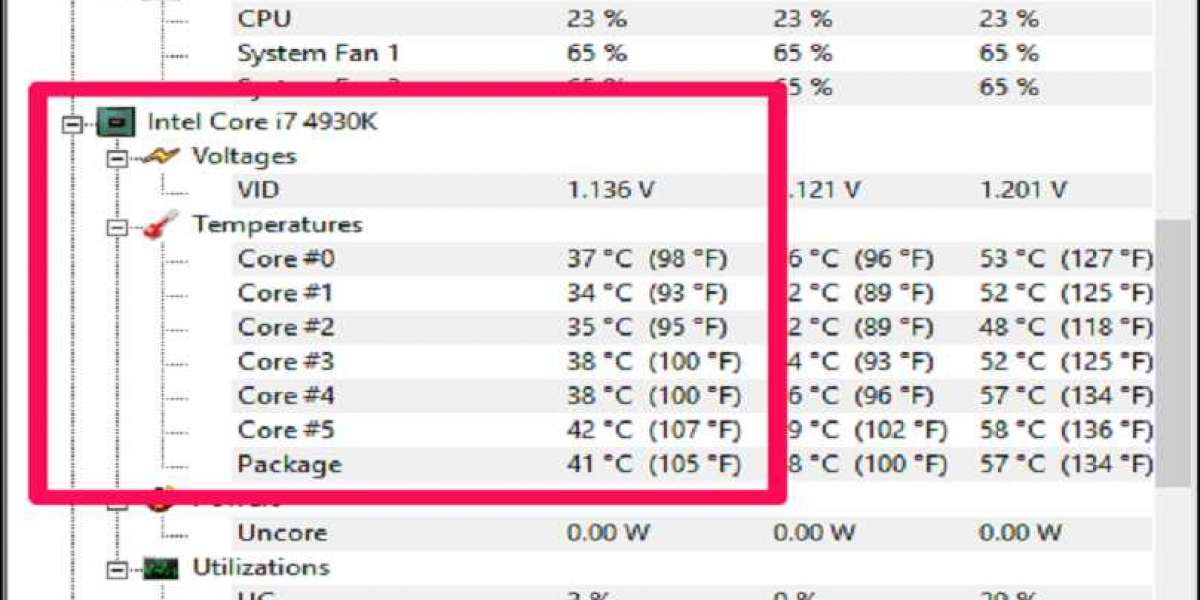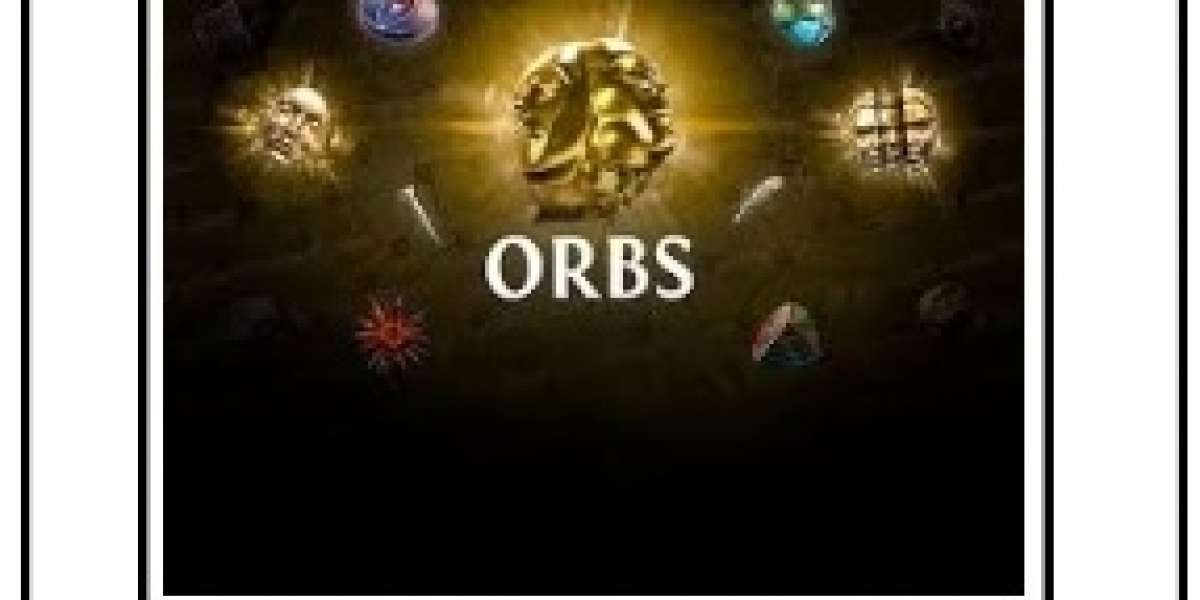A CPU or central processing unit is the brain of a computer. A CPU stores data of a computer and executes operations when it gets instructions from hardware and software. So it is essential to keep the CPU healthy.
It is good to monitor the CPU temperature after every few months. Please keep in mind that an ideal temperature of a CPU should be around 50 degrees Celsius or 122 degrees Fahrenheit.
Fortunately, monitoring CPU temperature is an easy task. There are some Windows apps that will help you check the temperature. So stay with this guide to understand how to monitor a CPU temperature.

Windows apps
There are some temperature checking apps that detect a CPU’s temperature using temperature sensors. Windows apps make it easy for you. These apps allow you to check the temperature without restarting the PC.
To do this, you can use official or third party apps for quick information about temperature. Below are some such apps; take a look at it.
Intex XTU
If your PC has an Intel processor, then you can use XTU or Extreme Tuning Utility, a temperature monitoring facility from Intel. It tells you how hot your CPU is. This Intel XTU software combines huge built-in features. Moreover, below are the steps to run this tool.
- To detect your processor’s temperature, download and install the software. You can find it at the download center of Intel.
- When you run it, you will see some information, and you also get some vital information about your processor under the lower panel. See the package temperature and the associated graph. They will show your CPU’s temperature.
- Here you also get options to view CPU utilization and if the utilization percentage is higher than the CPU is in heavy workloads.
AMD Ryzen Master
If your PC has a new AMD Ryzen processor, you can use AMD Ryzen Master to monitor the temperature. So, to use it, download and install it.
As you run this software, you will see an option to monitor CPU temperature on the left-hand side. You also get a graph that will show the temperature of the CPU. Through this app, you can also monitor your CPU’s cores separately.
This software also enables you to see the average and peak temperature readings.
HWMonitor
This temperature monitoring tool provides you a detailed overview of several components of the system. You get an insight about voltage uses and required temperature. You can run and use this excellent app without any hassle.
Speccy
Now we have reached the last tool, which is Speccy. It is also a great tool to check the temperature. It provides a complete overview of temperature along with other essential information. When you run it, you will get a tab on the screen’s left side, which lets you see all components. If you want to see it at once, hit the tab named summary tab.
Above are some apps that will help you check your CPU’s temperature. Once you get the data about temperature, consider the ways to cool down the system.
Source: https://a6office.co.uk/check-temperature-cpu/