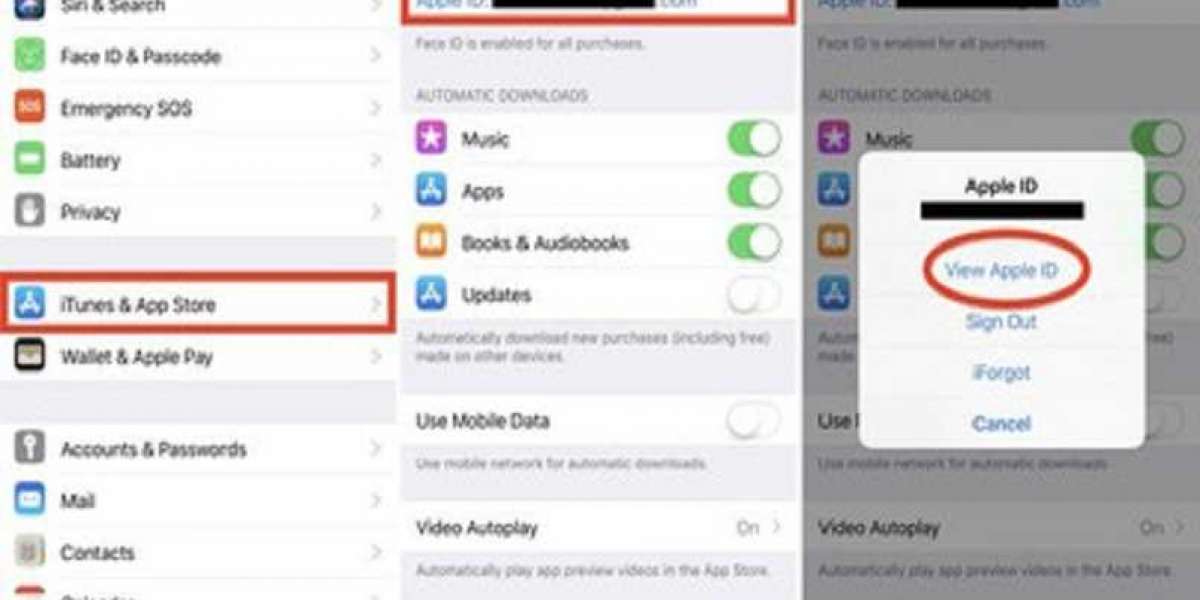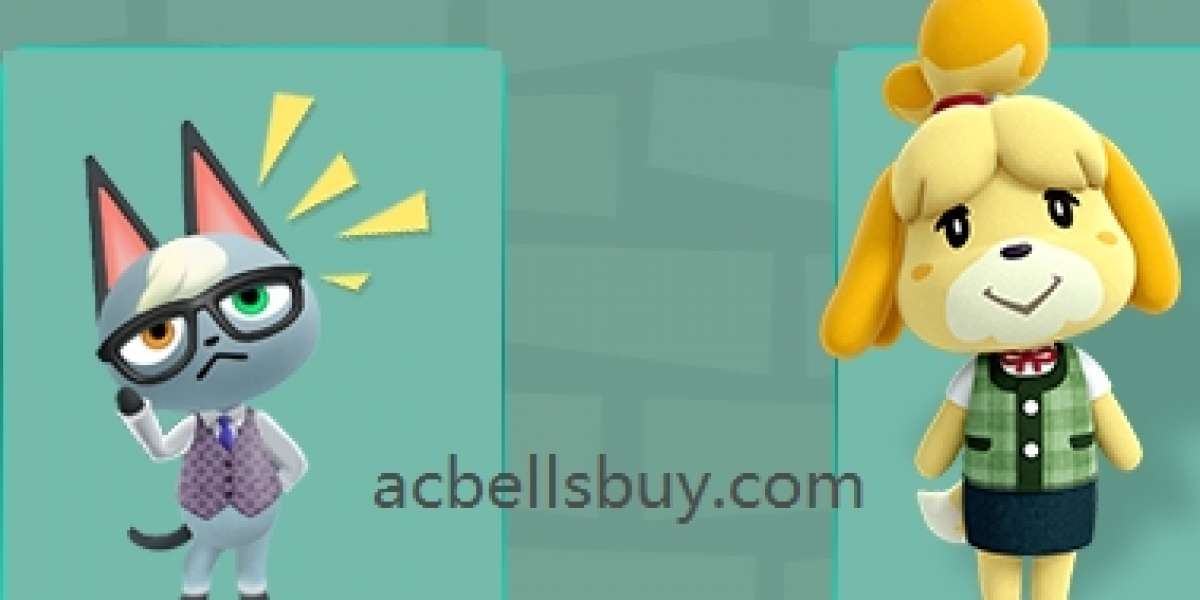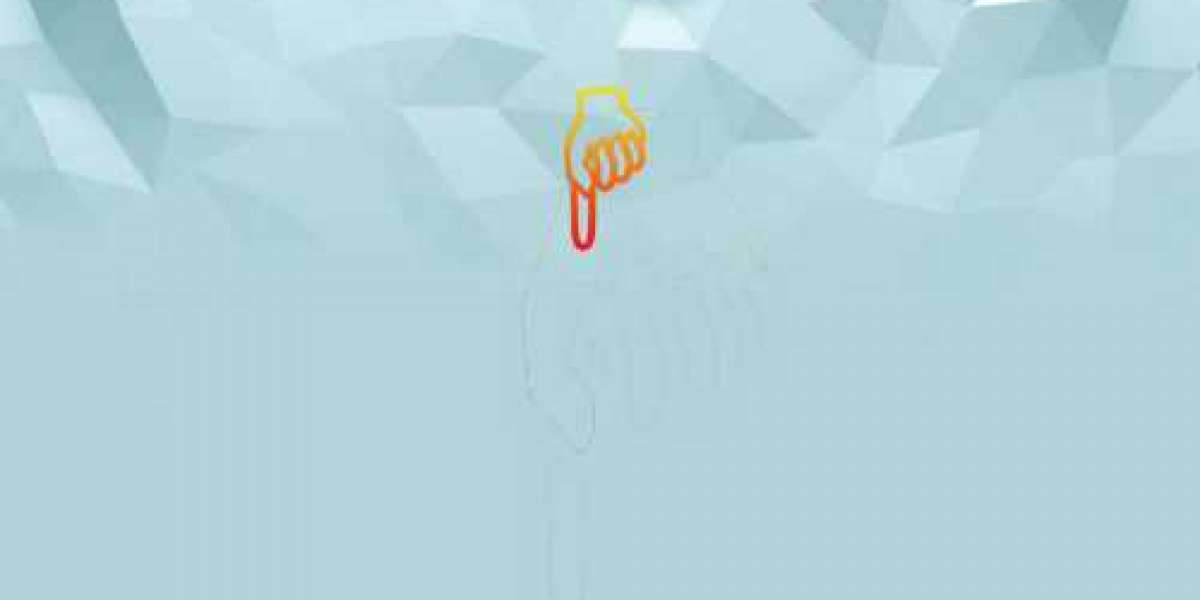Sometimes, you subscribe to a lot of apps and services that it’s challenging to keep track of the same. If you’re one of those very particular about the content you subscribe to, maybe you would like to keep an eye on renewal dates, subscription cancellation, or changing the plan. The big question is, how would you do that? Fortunately, if you’re a Mac user, the good news is Apple enables you to manage all your subscriptions in one place using Mac. If you have various ongoing subscriptions, you must be familiar that they renew automatically on a monthly basis. In simple words, if you don’t cancel the subscription before its renewal period, the amount is automatically deducted from your card. Not only the paid subscription but even if you sign up for a free trial, the amount gets deducted after the trial period ends. Many users sign up for free trials and forget about the same. Therefore, to manage all your subscriptions, whether you want to renew an expired subscription, change subscription tier, or cancel a subscription, Apple has got you covered! Managing Subscriptions on Mac As mentioned above, Mac manages all your subscriptions in one place. So, before getting started, all you need to make sure is that you’ve signed into your Mac. Now, the steps to manage your subscriptions on Mac are: Go to the App Store on your Mac from the Dock. The ‘Discover’ section of the App Store will open. Tap on your account name in the lower-left corner of the window. Click on the ‘View Information’ option in the top-right corner of the screen. The next pop-up will prompt you to enter your Apple ID details. Fill in the same to sign in. A new window will open. Locate the ‘Manage’ section and view the total subscriptions. Click on the ‘Manage’ button. A new menu will open, displaying all your active and expired subscriptions. In case you want to cancel a subscription to change your plan, click on the ‘Edit’ button of the app or service. Select the plan or cancel the subscription in the next window. This is it! Notably, if you click on the ‘Edit’ option for an expired subscription, you can renew it. It is essential to mention that if you’re downgrading your subscription, it’ll only come into effect with your next renewal date. On the other hand, if you’re upgrading, the plans will be shifted instantly. Not only this, but you’ll be refunded with the remainder of the current plan. Now that you’ve learned how to manage your subscriptions using Mac keep track of all the plans and cancel it if you don’t want to continue using it. Isn’t that convenient? Source: https://a3office.co.uk/a-guide-on-managing-subscriptions-on-mac/
Search
Popular Posts
-
 How do I fix AOL Mail login issues?
How do I fix AOL Mail login issues?
-
 Viral video on pre-shaded ballots allegedly favoring “Otso Diretso” bets, alarms admin candidates
By Alka Vista
Viral video on pre-shaded ballots allegedly favoring “Otso Diretso” bets, alarms admin candidates
By Alka Vista -
 Dermal Fillers Treatment in Gurgaon
By priya sharma
Dermal Fillers Treatment in Gurgaon
By priya sharma -
 Best Online Casinos
By greenlife
Best Online Casinos
By greenlife -
 The Impressive Beauty And Quality Of iPad pro 12.9 Case
By imranafzal
The Impressive Beauty And Quality Of iPad pro 12.9 Case
By imranafzal
Categories
- Appliance
- Attractions/Things To Do
- Artist
- Bank
- Bar
- Blogger
- Book Store
- Cars and Vehicles
- Clothing
- Concert Venue
- Comedy
- Economics and Trade
- Education
- Electronics
- Entertainment
- Food/Grocery
- Furniture
- Movies & Animation
- Gaming
- Health and Beauty
- History and Facts
- Hotel
- Life Style
- Medical/Pharmacy
- Natural
- News and Politics
- People and Nations
- Pets and Animals
- Places and Regions
- Politician
- Real State
- Restaurant/Cafe
- Science and Technology
- School
- Services
- Shopping/Retail
- Sport
- Travel and Events
- Business Software
- Other