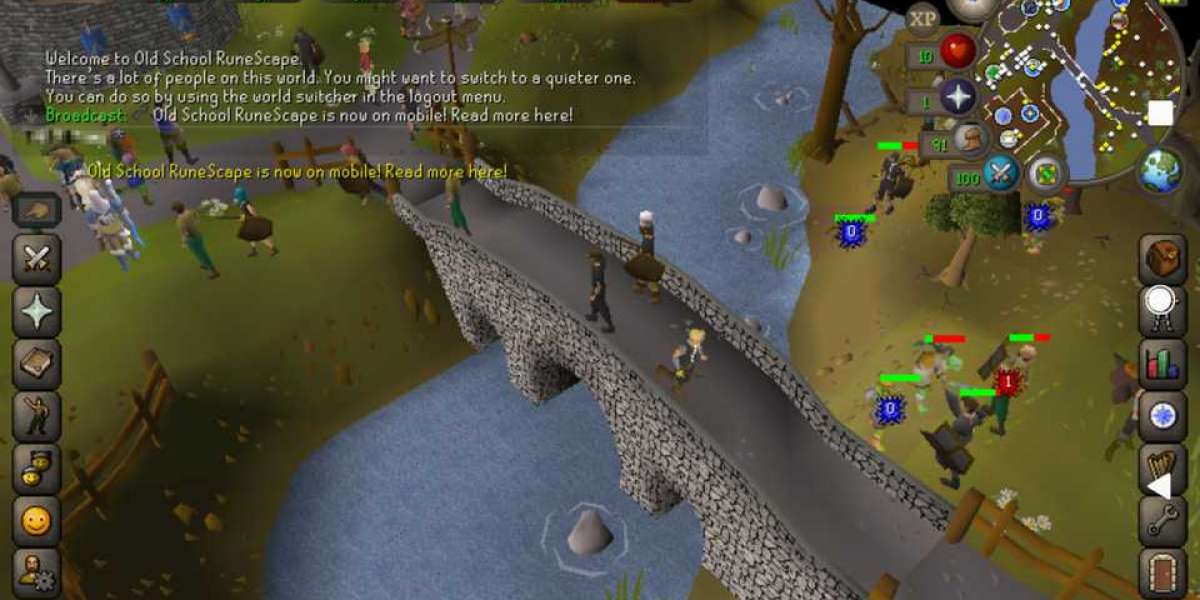Find out what data doesn't convert when you migrate from QuickBooks Desktop to QuickBooks Online.
When you switch from QuickBooks Desktop to QuickBooks Online, there are some things you should know. You may notice transactions are missing, or reports are different and don't match. We'll explain what converts to QuickBooks Online and what you can expect.
How your books convert from QuickBooks Desktop to QuickBooks Online
Assemblies
- Assemblies will convert as Bundles for sales transactions in the Products and Services list.
- All components of assemblies convert for purchase transactions.
- Each item of the assembly appears on a detail line when you view the transactions.
- Zero amount lines are at the start and end of where the group item was. You can see which items were part of the group.
- The top line shows the group name. The bottom line shows the group description.
- Group total will show on the last line of the invoice in the Description field.
Attachments
Attachments from QuickBooks Desktop won’t convert to QuickBooks Online.
Audit trail
- The audit trail in QuickBooks Desktop won’t convert to QuickBooks Online.
- QuickBooks Online has its own Audit log. It has the details of every transaction and the users who open your books.
Bills and bill payments
- The "Bill received" preference doesn't convert to QuickBooks Online.
- A bill discount in QuickBooks Desktop converts to a Vendor credit in QuickBooks Online.
- The address on bill payment checks is replaced by the Vendor address on your Vendor list.
Budgets
- Only Profit and Loss budget types convert to QuickBooks Online.
- Budgets are only available in QuickBooks Online Plus and Advanced.
Chart of accounts
- Bank account numbers and notes won’t convert to QuickBooks Online.
- QuickBooks Online has an additional level of account type called Detail type.
- A Detail type will be assigned to accounts like Undeposited Funds.
- A generic detail type will be assigned automatically. You can change this if you like after you convert.
Closing date password
The closing dates in QuickBooks Desktop will convert, but the password will not.
Credit card charges
- Credit card charges in QuickBooks Desktop convert to Expenses in QuickBooks Online.
- Bill payments made by credit card convert to bill payments in QuickBooks Online.
Custom fields on lists
Custom fields from QuickBooks Desktop don't convert to QuickBooks Online.
Customers and jobs
- Your jobs convert to sub-customers.
- The entire Ship To Address will be placed in the main address field, leaving the City, State/Province, ZIP code, and Country blank.
Things that will convert to QuickBooks Online
- Customer
- Company Name
- /Ms.
- First Name
- I.
- Last Name
- Phone
- FAX
- Alt Ph.
- Terms
- Bill to Address (except Note)
- Ship To Address (except Note)
- Tax code/item
- Preferred Payment Method
- Note (up to 4000 characters)
Things that won't convert to QuickBooks Online
- Inactive status (this status remains as long as there are no unbilled charges imported)
- Contact
- Contact
- Customer Type
- Rep
- Price Level
- Custom Fields
- Account
- Credit Limit
- Job Status
- Start Date
- Projected End
- End Date
- Job Description
- Job Type
- Credit Card Information
Discounts
- Discounts for early payments convert as credit memos and are applied to a customer's outstanding balance.
- Discounts taken from vendors for early payment of bills convert as vendor credits and are applied to a vendor's outstanding balance.
Documents
Documents and attachments don't convert to QuickBooks Online.
Estimates
- Your estimates in QuickBooks Desktop will convert to QuickBooks Online.
- Active estimates are marked as "Closed".
- Inactive estimates are marked as "Rejected".
- Estimates used for progress invoicing won’t link to the invoices you created in Desktop.
Finance charges
- Your existing finance charge invoices convert to invoices in QuickBooks Online.
- You can run an open invoice report to see which customers are overdue. Manually add finance charges to appear on the customer’s next invoice.
Inactive items on lists
- If there’s no balance tied to a name, it will convert as inactive (deleted).
- Inactive accounts, customers, or vendors convert. If they have an open balance, they become active. You need QuickBooks Online Plus and Advanced to convert inactive names.
Item receipts
Item receipts convert to Bills.
Inventory
- Inventory is only available in QuickBooks Online Plus and Advanced. First-in-First-out (FIFO) is the accrual method.
- When you import inventory to QuickBooks Online, it will ask you to choose a date. It uses the date to recalculate your inventory based on First-In, First-Out calculations.
- Inventory Assemblies are only available in QuickBooks Desktop. These are called Bundles in QuickBooks Online. A bundle is a collection of products and services you sell together. You use them if you don't need to transfer and track the finished products before they're sold.
- QuickBooks Online doesn't support units of measure for inventory items.
Invoices
Some invoice features in QuickBooks Desktop aren't available in QuickBooks Online. This is how your invoice data will convert.
- Logos will convert
- PO No will convert to Custom Field 1
- Sales Rep will convert to a Custom Field
- Subtotals don’t convert but are included in the Description field.
- Progress Invoices (invoices based on estimates) and their extra fields are don’t convert.
- Other and Other Customer custom fields.
Journal entries
- Billable statuses don't convert. You can't make a journal entry billable in QuickBooks Online.
- You may see some transactions like checks and invoices convert as journal entries. This only happens if there's a complication with recreating the original transaction.
Layout customization (sales from templates)
- Your logos will convert.
- Custom sales templates will not convert.
Memorized reports
- Your memorized reports in QuickBooks Desktop won’t convert.
- QuickBooks Online does allow you to memorize reports. However, you’ll need to recreate the reports and memorize them again.
Memorized transactions
Your memorized transactions in QuickBooks Desktop won't convert.
Multicurrency
- Transactions with 3 different currency types won’t convert to QuickBooks Online.
- Multicurrency preferences will import to QuickBooks Online.
- Multicurrency is only available in QuickBooks Online Plus and Advanced.
Online banking
- Bank and credit card accounts set up for Bank Feeds in QuickBooks Desktop will lose their connections.
- Bank rules don’t convert.
- Reconnect your bank or credit card accounts to continue downloading transactions.
Online bill payments
- Checks marked "To Be Sent" will convert from QuickBooks Desktop. Their online bill payment status is not.
- You can set up an online bill payment to pay bills electronically through QuickBooks Online.
- Online Bill Pay is powered by our partners at Bill.com. For more details, visit Bill Pay for QuickBooks Online and Vendor ACH.
Payroll
Some payroll info doesn’t transfer because QuickBooks Desktop has more payroll features. This is how your payroll data will convert.
- Paychecks will transfer as regular checks. Once you set up your payroll in QuickBooks Online, you can create paychecks.
- QuickBooks Online imports the current year's paycheck information as lump sums. If it doesn’t come over, you’ll need to enter past year-to-date payroll info for each employee.
- Employee addresses transfer but may require fixing. Addresses for states outside supported states (such as PR, AS, VI) will be left blank.
- Date of birth converts
- Gender converts
- Social Security Number converts
- Direct deposit account numbers convert
- Bank names will convert
- Routing numbers convert
Payroll items
- Transactions and payroll accounts convert. The details behind the transactions don’t convert. For example, the payroll item breakdown and employee year-to-date numbers.
- Liability refunds, adjustment transactions, and opening balance transactions that affect accounts convert to journal entries.
QuickBooks Payments
You'll need to unlink your Payments account from your Desktop file and relink the account to QuickBooks Online after you convert.
Receive items
Receive items in QuickBooks Desktop convert as bills.
Reconcile
Your past reconciliation reports don't convert to QuickBooks Online. All reconciled transactions in the register will have an "R" in the cleared column in QuickBooks Online.
Recurring transactions
- QuickBooks Online Simple Start doesn't support recurring transaction templates. To avoid conversion errors, you’ll have to delete all recurring transactions and templates in QuickBooks Desktop before you import to Simple Start.
- QuickBooks Online Plus, Advanced, and Essentials support recurring transactions.
- QuickBooks Online Simple Start doesn't support recurring transaction templates. To avoid conversion errors, you’ll have to delete all recurring transactions and templates in QuickBooks Desktop before you import to Simple Start.
- QuickBooks Online Plus and Essentials support recurring transactions.
Reimbursable expenses
- Reimbursable expenses and time that hasn't been billed will convert as billable expenses in QuickBooks Online.
- QuickBooks Online has "billable expenses," which are similar to reimbursable expenses in QuickBooks Desktop.
- In QuickBooks Online, you specify the markup percentage when you create the purchase instead of the invoice.
Reminders
Reminders won't convert to QuickBooks Online.
Reports
QuickBooks Online doesn't have the same reports as QuickBooks Desktop.
Accrual basis reports in QuickBooks Online will match your reports in QuickBooks Desktop. Cash basis reports may not match.
Sales tax
Sales tax won't convert for all transactions. Some taxes will convert as journal entries or import only the list and balances.
You'll see at least two sales tax payable accounts on the Chart of Accounts.
Shortcut list
Sales tax
- Your shortcut list and icon bar settings from QuickBooks Desktop won’t convert to QuickBooks Online.
- QuickBooks Online has its own keystroke shortcuts. In any window, hold Ctrl+Alt+? (or Ctrl+Option+? on Mac) to see the shortcut menu.
Targets
The Target limits for each region are:
- For the US: 350,000
- For Canada: 350,000
- For the UK and South Africa (ZA): 500,000
Terms
- In QuickBooks Desktop, a job can't have its own terms. It inherits the terms from its parent.
- In QuickBooks Online, the equivalent to a job (a "sub-customer") can have terms. You can edit the terms later to make them different from those of the parent.
- QuickBooks Online has a terms feature that is very similar to the terms feature in QuickBooks Desktop. The terms automatically calculate the due date from the transaction date.
- QuickBooks Online doesn't have an associated feature to assess finance charges associated with the terms you assign.
- Discounts for early payments can be specified in terms, but the discount amount isn't automatically calculated.
Types: Customers, vendors, and jobs
If you have types in your QuickBooks Desktop data file, the lists of types won’t convert.
To do list
- To Do notes don’t convert to QuickBooks Online.
- There isn’t a way to define a task or To Do in QuickBooks Online.
Users and permissions
Existing users don't automatically have access to QuickBooks Online. They need to be invited from QuickBooks Online to gain access.
Vendors
All the vendors in your QuickBooks Desktop data file convert to QuickBooks Online.
Things that will convert to QuickBooks Online
- Vendor
- Company Name
- /Ms.
- First Name
- I.
- Last Name
- Phone
- FAX
- Terms
- Print on Check as
- Address
- AccountTax
Things that won't convert to QuickBooks Online
- Contact
- Contact
- Note
- Status
- Vendor Type
- Credit Limit
- Custom Fields
- Contact
- Alt Ph.
- 1099 ID
Write letters
QuickBooks Online doesn't have customized letters.
Source Page: https://accountscomparison.wordpress.com/2021/11/24/change-from-quickbooks-desktop-to-quickbooks-online/