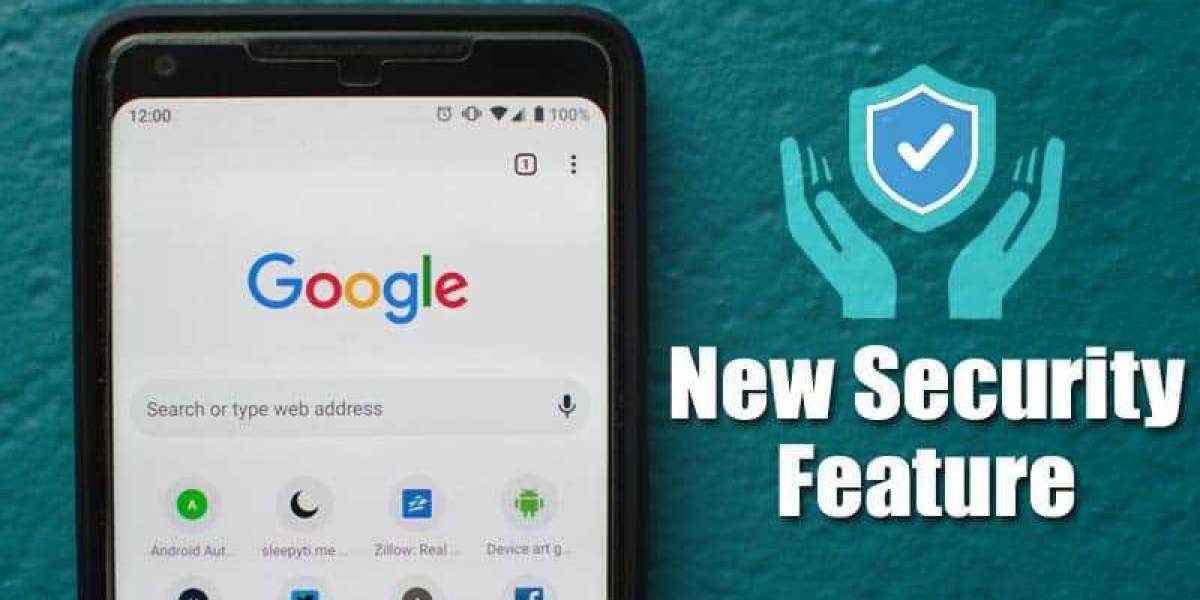In this article, we will discuss the ways with the help of which you can enable Safe Browsing on Chrome for Android. It’s been a while since it first got introduced in the desktop version of Chrome. Now this advanced security feature can be seen on Chrome for Android, just after a few months. According to Google’s reports, Enhanced Safe Browsing reduces the unprecedented security threats by up to 20% on the PCs and over 25% on Android devices. This is no doubt a significant number. If you wish to enable this feature on your Android device, follow this article to the end.

What is Enhanced Safe Browsing on Chrome for Android?
Google offers a Safe Browsing blocklist to prevent user’s information on the web portal. It holds the website URLs that are listed as harmful or unsafe. This list gets updated every 30 minutes duration and then gets fetched by Chrome on your system or device.
Sometimes phishing websites make modifications in their domain name between that 30-min time window, which skips out from Google’s blocklist. To overcome this serious issue, Google has recently introduced Enhanced Safe Browsing to the Chrome browser. This feature keeps a check on the website for uncertain threats and further, in no time, updates the blocklist.
This feature will no doubt help in protecting billions of web users from harmful websites by reporting instantly. However, there also exists one significant issue with this method as the URL is sent to the servers for analyzing them, and the data, for a while, gets linked to your Google account. Some of the privacy-conscious users might look at this feature as another data collecting technique by Google. Still, in our opinion, the users who don’t know about the dark side of browsing should prefer turning on the Enhanced Safe Browsing feature.
Enable Enhanced Safe Browsing on Chrome for Android
Below are the steps mentioned with the help of which you can enable safe browsing for Chrome on your Android device:
- The first step you need to follow is to update your Chrome browser. You can check for the latest updates on PlayStore. Your Chrome browser version should be 86.0.4240.114 or above to enable Enhanced Safe Browsing.
- Further, on your browser’s search bar, type chrome://flags.
- Then, you need to search for “safe browsing.”
- Enable “Security Section on Android” and “Safe Browsing Enhanced Protection on Android.”
- Further click on “Relaunch.”
- Then open the Settings page of Chrome, and tap on “Privacy and Security.”
- After that, click on the “Safe browsing” option appearing at the bottom, and three options will appear on your screen – Enhanced, Standard, and No protection.
- You need to click on “Enhanced Protection” to enable it.
- Once you do that, all the URLs will be checked in real-time, which will, in turn, help in improving security across all the Google products.
- You can also opt for “Standard Protection” later, but this feature will not keep a real-time check of the websites with Chrome’s blocklist; however, it will check them after every 30-min window.
So, these were the steps with which you can enable Enhanced Safe Browsing on Chrome for Android.
Source: https://mkbactivate.us/how-to-enable-enhanced-safe-browsing-on-chrome-for-android/