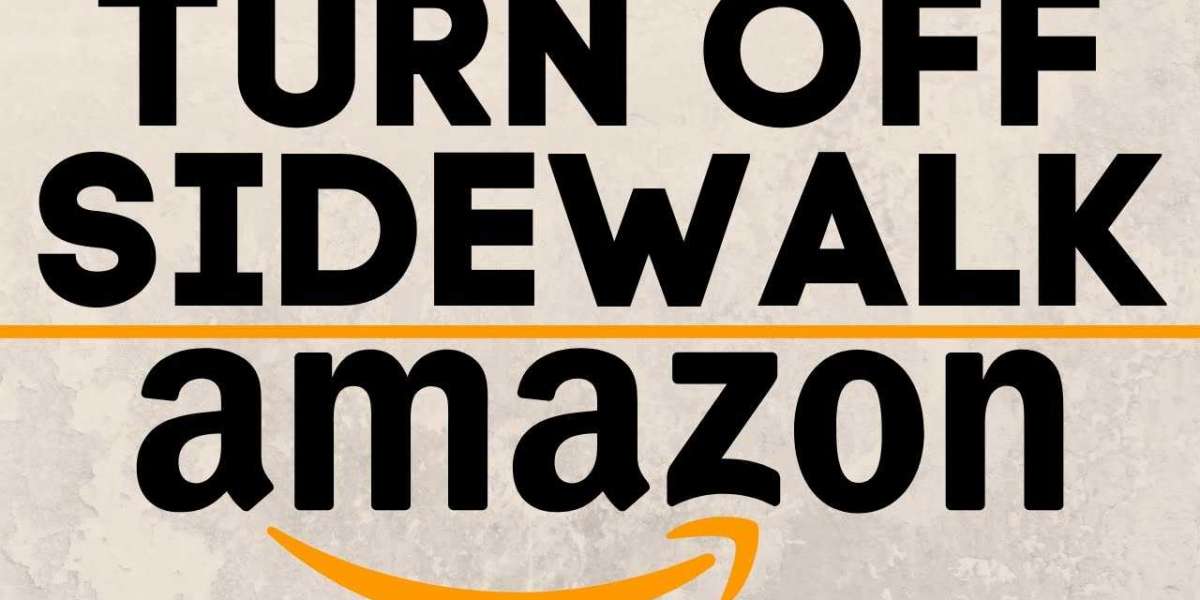In this article, we will discuss the ways with the help of which you can turn off or opt-out of Amazon Sidewalk. We have also covered the steps with which you can disable “Community Finding” only when Sidewalk is turned on.
Turn Off Amazon Sidewalk and Community Finding
In case you do not want to join the community network experiment of Amazon, then you can easily stay out of it by making some changes in the settings of the Alexa app. Below we have mentioned the steps that apply to every Ring and Echo device connected to your Amazon account. They will help you disable both Community Finding and Sidewalk.

- First, open the Alexa app.
- Then, click on “More.”
- Further, click on “Settings” and go to “Account Settings.”
- Then, tap on Amazon Sidewalk.
- You are currently in the network experiment of Amazon – Amazon Sidewalk, in case the button next to Enabled is blue.
- To opt-out of it, slide that button towards the device’s left. The command status will be changed to “Disabled,” and you will see the button immediately turning to very light blue.
- That’s all you have to do. You have now successfully opted out of Amazon Sidewalk.
- You won’t have to follow any extra steps to disable Community Findings, as disabling Amazon Sidewalk will automatically disable the Community Finding for you.
Turn Off Community Finding Only
If you want to opt-out of only Community Finding and not from the Sidewalk, then follow the below-mentioned steps for doing so:
- First, open the Alexa app.
- Then click on “More.”
- You need to further tap on the “Settings” Option.
- Then, click on Account Settings.
- Click on the “Amazon Sidewalk” option.
- Further, tap on the option “Community Finding.”
- You need to then slide or tap on the button towards the left side, on the screen of Community Finding. The button will then turn to very light blue. This would indicate that the feature has now been disabled.
- To confirm if the Community Findings have been disabled or not, slide or tap on the arrow to go to the previous screen of Amazon Sidewalk.
So, this was all about how you can opt-out or turn off Amazon Sidewalk and Community Findings together. We also discussed how you could turn off only the Community Findings while letting Amazon Findings turned on. In case you want to turn on either one or both settings, follow the same steps as mentioned above and simply move the slider button appearing there in the opposite direction or tap on it to enable it.
Source: https://directoryxelt.com/blog/how-to-turn-off-or-opt-out-of-amazon-sidewalk/