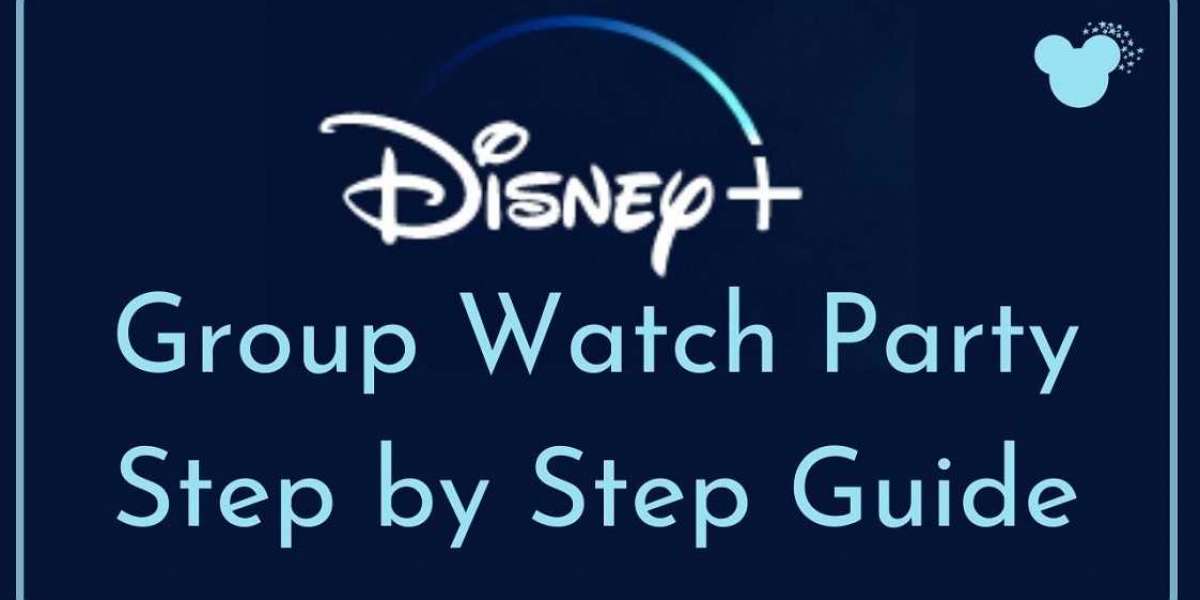Every meeting, every get-together, and all other celebrations went virtual with platforms like Zoom. Movie nights also turned into Netflix parties, which enabled you to watch your favorite shows or movies virtually with friends and family.
Interestingly, after Netflix, Disney has launched a similar feature named GroupWatch on Disney+. Therefore, it is an alternative to Netflix, offering the group a binge-watching feature. So, what are you waiting for? If you’re looking forward to hosting the next digital watch party, here’s a guide instructing you to do the same. Read along to learn more!

Hosting a Virtual GroupWatch Party on Disney+
The new GroupWatch feature of Disney+ enables you to watch any show on the service with family and friends sitting at their places. The feature sync streams to achieve the purpose of watching together, even if you’re not under the same roof. Fortunately, you can access the feature using your PC or any smartphone.
If you’re planning to host a WatchParty, here are the steps to do the same:
- Navigate to DisneyPlus.com.
- Enter your account details and log in.
- Click on the ‘GroupWatch’ icon on the main screen.
- A GroupWatch room will open. Tap on the ‘Invite’ option to generate a link.
- Copy the link and share it with your friends and family you would like to invite for a virtual watch party.
Hosting a Virtual Group Watch Party on Your Mobile
The instructions to host a GroupWatch party using the Disney + app on your smartphone varies. Thus, the steps to host a party using your phone are:
- Launch the Disney+ app on your smartphone.
- Enter your account details and log in.
- Use the search bar and search for the content you want to watch. Open the desired result.
- Tap on the ‘GroupWatch’ icon.
- Click on the ‘Invite’ option to generate a link.
- Share the link with your friends and family using any preferred method.
Transferring Your GroupWatch to HDTV
Once you have accepted the invite to GroupWatch through the web or mobile application, you can watch it on a big screen by transferring it to TV. The steps to do the same are:
- Go to Disney+ via HDTV and log in.
- Search for the content that you have been invited to watch.
- Open the ‘Details Page’ of that title.
- Tap on the ‘GroupWatch’ icon.
- Select the ‘Join Stream’ option.
Setting up GroupWatch is a straightforward process and takes just a few minutes. Notably, the host can invite up to six people across four different profiles for the GroupWatch party. It is essential to mention that the Kid’s Profile is not eligible to participate.
Additionally, every participant of the GroupWatch party can control viewing. In simple words, any member can play, pause, forward, or rewind the content. You can also change the subtitle language or audio while watching. Isn’t that great?
So, if you’re looking forward to hosting movie nights, sit back and relax because Disney+ has got your back!
Source: https://a1setup.co.uk/a-guide-on-hosting-a-virtual-watch-party-on-disney/